The MLA stylesheet requires hanging indents for bibliographic entries on the “Works Cited” page. It would look a little like this:
Creating hanging indents is not as simple as pressing “Tab.” Word processors, after all, are not merely electronic typewriters. In order to create hanging indents, use the following steps.
Microsoft Word
- Select the text you want to format with hanging indents.

- Select “Paragraph” the “Format” menu. Set “Indentation Left” to 0.5 inches. Select “Hanging” from the “Special” drop-down box.







This does not work for the most common situation in which a hanging indent follows a number. For example, 1) xyz, with abc lined up on the next line below the xyz. The method outlined makes the number part of the indented area. Any ideas?
Apologies. This is fairly old. I haven’t updated it in a while. Perhaps I should because we now use Google Docs, and I have nothing about that platform here.